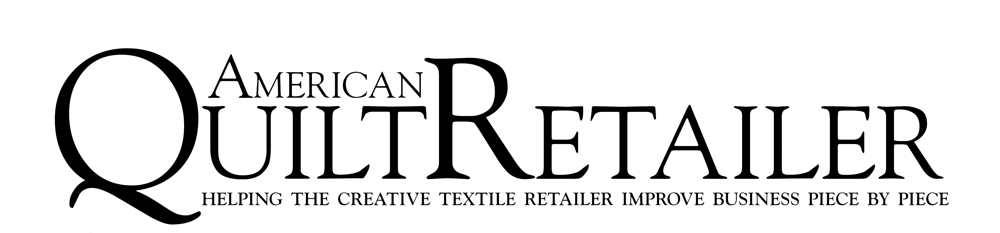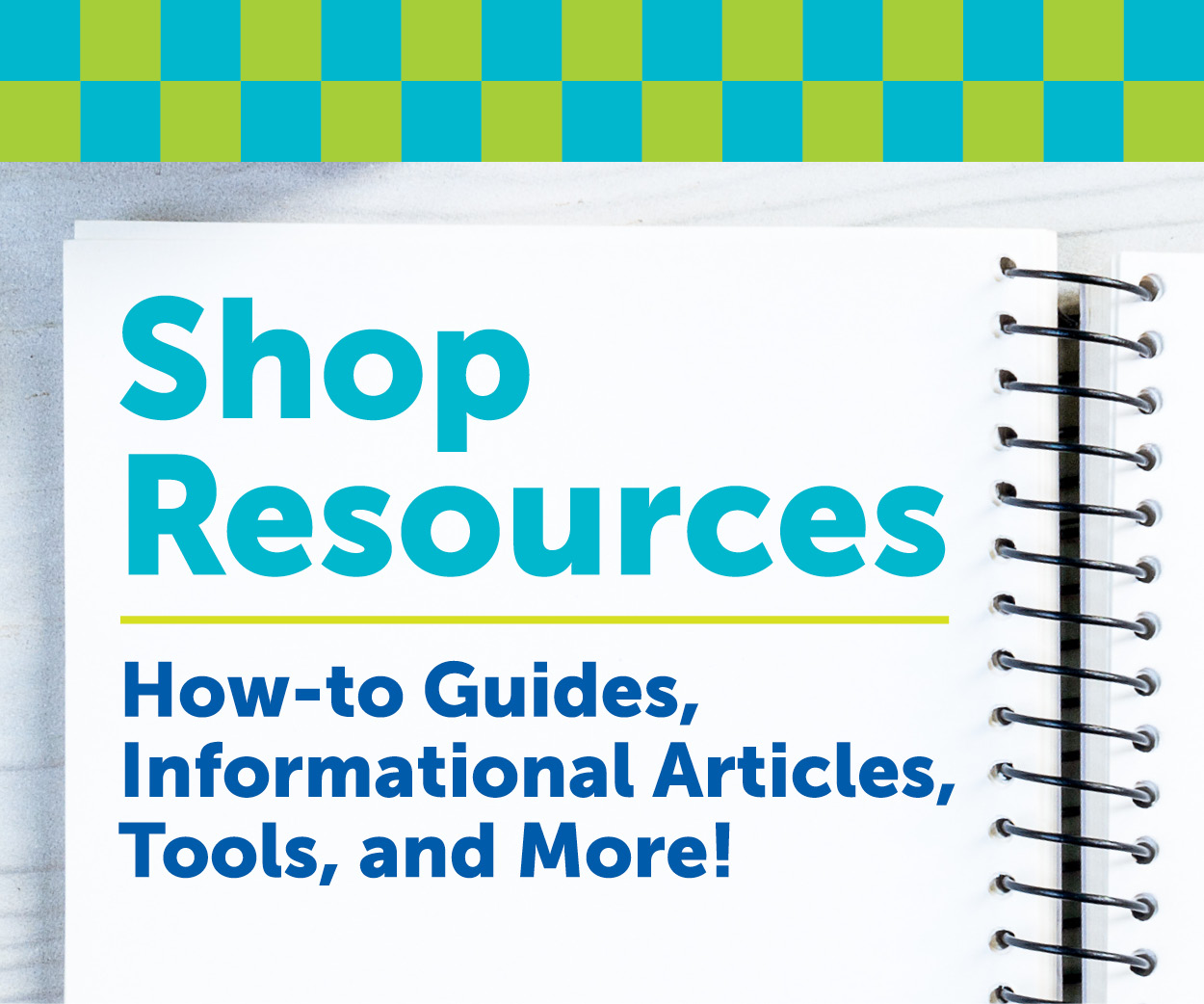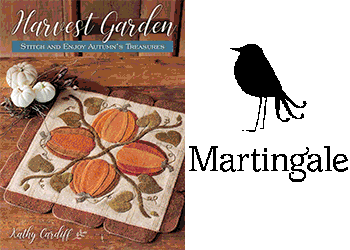We want to make sure you’re able to enjoy the great resources at AmericanQuiltRetailer.com as much as possible and have collected some frequently asked support questions to help you make the most of your account!
Account Management
I do not remember my user name or password! Help!!!
If you have an account with AmericanQuiltRetailer.com and can’t remember your username or password (or would like to reset your password), it’s easy! Follow these steps to retrieve your account information:
- Navigate to the account log in screen (“Account Details” link in the top right corner of the site)
- Click on the “Lost your Password?” link just below the log in form
- In the field presented, enter either the email address you used when establishing your account or your username, and press the “Reset Password” button
- You will receive a link to create a new password via email
- A confirmation message “Password reset email has been sent” will appear on the screen
- The password reset link may take several minutes to show up in your inbox—please wait at least 10 minutes before attempting another reset.
- Note! if the email address or username entered is not in our system, a message stating “Invalid username or email” will appear in place of the confirmation message)
- An email should arrive to your email address with the message:
Someone requested that the password be reset for the following account:
Username: (your username)
If this was a mistake, just ignore this email and nothing will happen.
To reset your password, visit the following address:
Click here to reset your password - Click on the link and enter your desired password in the fields provided.
Digital Product Purchases
I’ve purchased a digital issue (or download)—but how do I download it?
First, thank you—we’re excited for you to enjoy the magazine! These steps should help you download your files in no time.
- Log in to your account (if you’re currently logged in—you can skip this step!)
-
- Navigate to the account log in screen (“Account Details” link in the top right corner of the site)
- After entering your username or email address and password, click the “login” button
- Note! Can’t remember your password? Click here for instructions on how to reset your account credentials
- Note! If you don’t currently have an account, you can add a digital issue to your cart (paid or free) and create a new account during checkout
-
- After logging in, navigate to the Account Details page. You’ll arrive here automatically after logging in, but can always find your way back using the link in the top right corner of the site.
- From the Accounts Details page, click on “Downloads” in the left column navigation. This will present a list of any downloadable files associated with your account.
- From this list find the product or issue you’d like to download and click on the link in the right-most column (under the “Download” heading) to initiate the download.
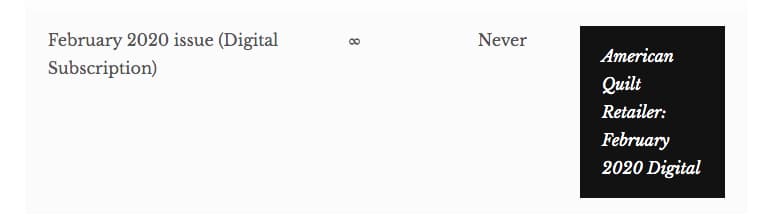
- Once the download is completed, navigate to your download folder, open the file, and enjoy!
Digital Magazine Subscribers
Accessing Your Digital Issues
Thank you subscribing digitally to American Quilt Retailer—we’re excited for you to enjoy the magazine! When each new issue is released, members receive an email notifying them that the new issue is available to download. These steps will walk you through accessing your issue from the email notice, to “purchasing” the digital issue, adding it to your account, and downloading to your computer for reading.
- The first step in the new issue process is an email notification from AQR that the new issue is available for download. This is your signal! It’s time to add the issue to your account – start by clicking on the “DOWNLOAD HERE” link.
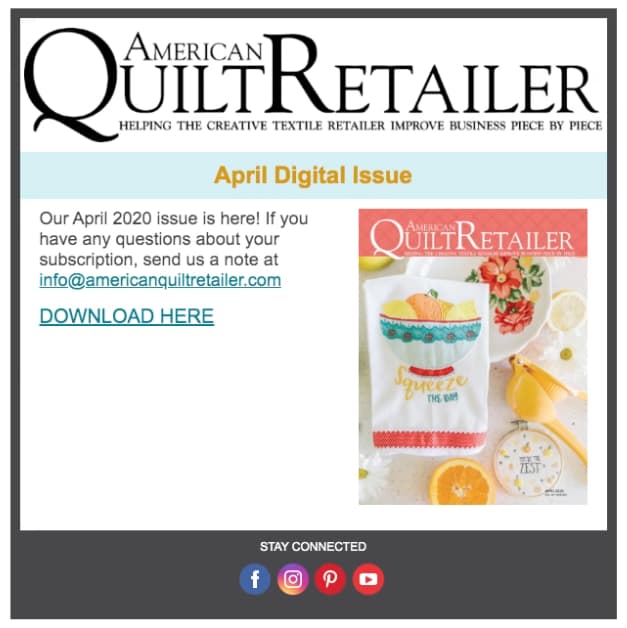
AQR will send a notice to digital magazine subscribers when a new issue is ready to download - This link will take you to a special issue landing page at AmericanQuiltRetailer.com available only to digital magazine subscribers. If you are logged in to the site, you’ll see the magazine issue and an “add to cart button” (as illustrated below) and can skip this step. If you’re not logged in, you’ll see a message prompting you to do so:
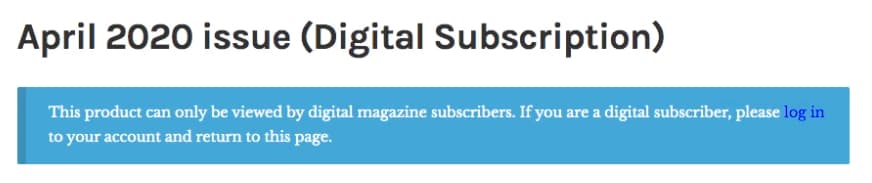
Digital subscriber copies of the magazine are only visible to subscribers – if you’re a subscriber not logged in to the site, you’ll encounter a message like this. Click on the “Log In” link to log in and return to the product page If you encounter this message, simply click on the “Log In” link to be taken to the login page:
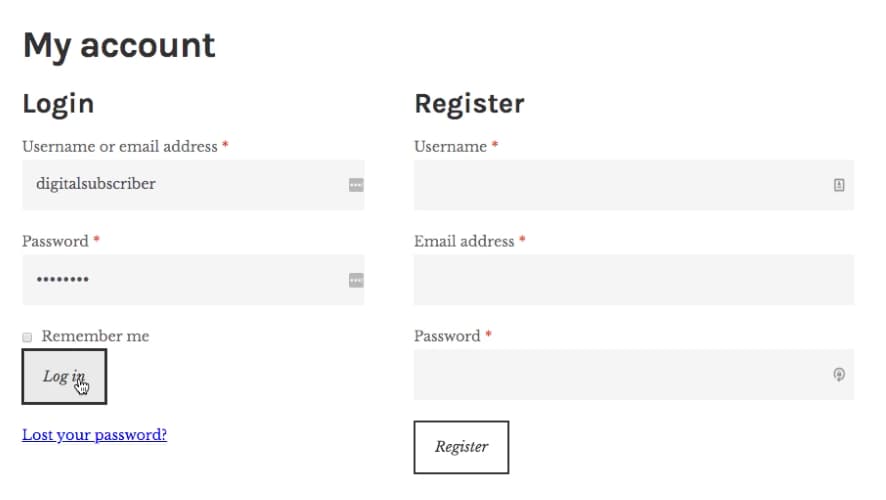
Enter your credentials here to log in and be returned to the digital issue page Entering your credentials, click the log in button, and you’ll be returned to the subscriber issue page.
- Once the subscriber magazine (note the $0 purchase price) is visible, simply click “Add to Cart” to add the issue to your cart:
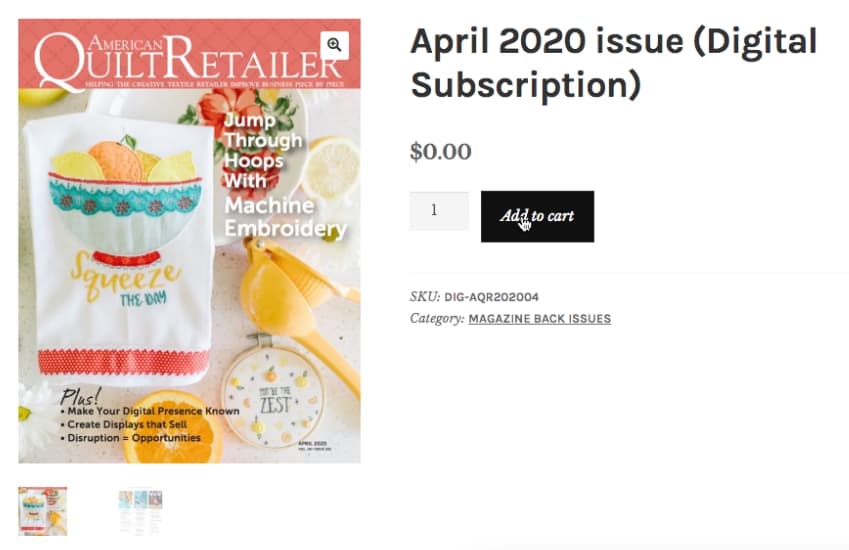
Simply click the “Add to cart” button to proceed - A banner will appear to indicate that the issue has been added to your cart. Click “View Cart” to proceed.

- Confirm that the issue is in your cart and click “Proceed to Checkout”:
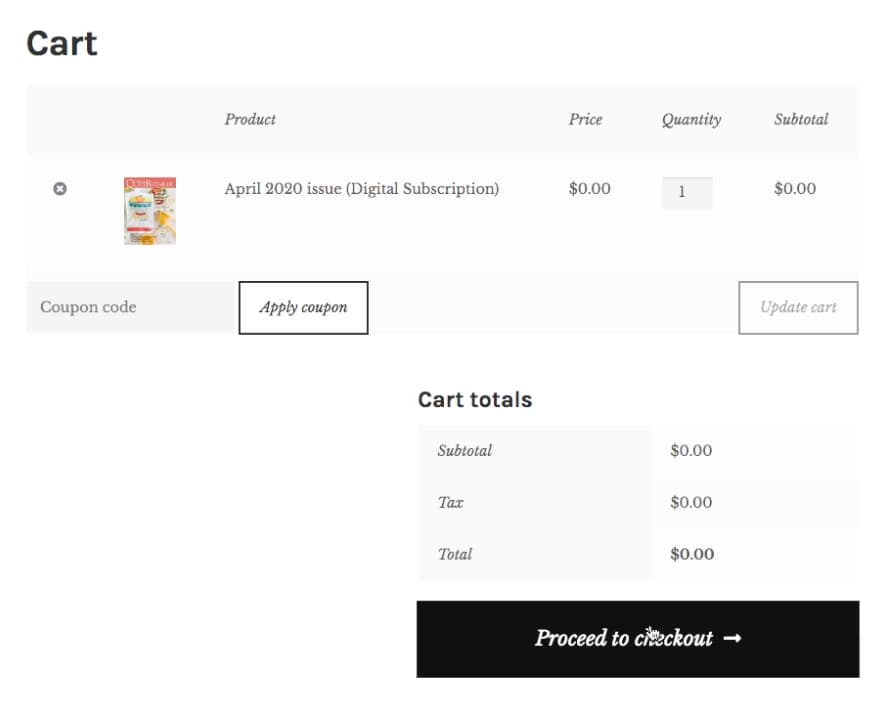
- Lastly, confirm your address information at the cart and click the “Place Order” button. Note the $0 value for this cart:
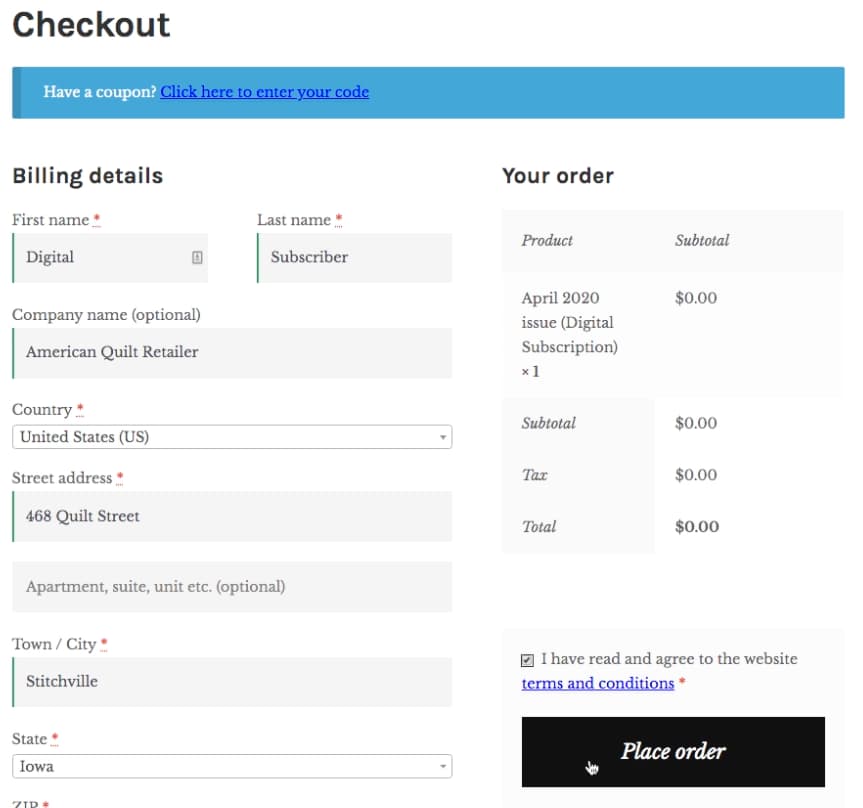
- Congrats! The new issue has now been added to your account. There are two ways to download the issue to your computer
- At the order confirmation screen, you’ll see a button to download the issue under the “Download” section
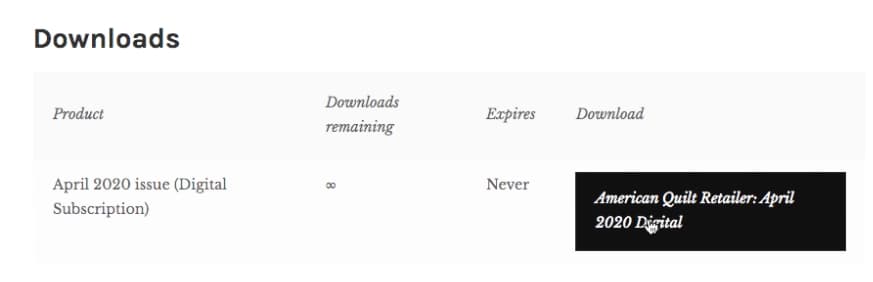
Click on the button under the “Download” column to download the digital issue to your computer - From the Accounts Details page, click on “Downloads” in the left column navigation. This will present a list of any downloadable files associated with your account, including the new digital issue.
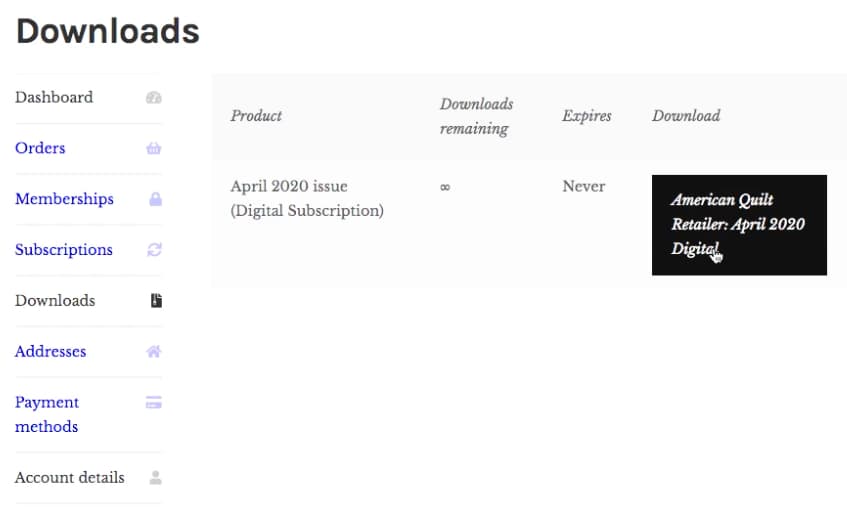
Click on the button under the “Download” column to download the digital issue to your computer
- At the order confirmation screen, you’ll see a button to download the issue under the “Download” section